Creating room types
By default, each time when you click Add Hotel button ET starts the new hotel wizard. All you need is to answer the questions. This topic fully uncovered in our initial channel manager set-up screen cast
In case if you want to amend the configuration in future you can adjust the settings manually
Manual room types setup
All configuration options are accessed through the menu on the right side of the hotel name. By clicking each of them, you can perform different configuration options.

Same icons are available inside the Agenda on the top right side of the screen

By hoovering the icons you can see where each button will drive you.
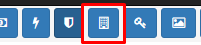
Room Types allows you to manage the room types available in your hotel. Normally these are the subcategories and configurations of the rooms like: Superior room, Deluxe room, Suite Room, Bungalow, etc… You can use any name you desire.

You can add more room types by clicking the Add Room Type Button

Provide desired room name and then tick the boxes of Food Types provided for this room.
Please note: If you do not provide any meal plans, simply check no boxes. If you have only Breakfast, the check BB. It’s important to check all of the required boxes as later you will provide separate prices for each room type and the meal plan assigned.
Room format – You have to set the accommodation plan available for selected Room Type. It’s absolutely the same like Food Type. If you have different prices for Single Room, Double Room, and Triple Room then select them all. If you provide separate price for the kids, check Child Room. If these are apartments, and the price includes all the options, then simply check Apartments.
Is Active – check this box, to make this type of room available for future usage.
In the same manner, you have to add all type of rooms available in your property.