Setting up the Booking.com connection is a 16 step process
Before you begin, please read
Booking conditions, limitations and rules
to avoid any problems in future setup
1. In Effective Tours dashboard open Hotels->Channel Manager , read the instructions, tick the box I want to set-up the channel manager myself and click the button Connect Channel Manager. If you already did that before for for your hotel then you have to click Go To channel Setting icon as shown in Step 8 and continue from step 3.
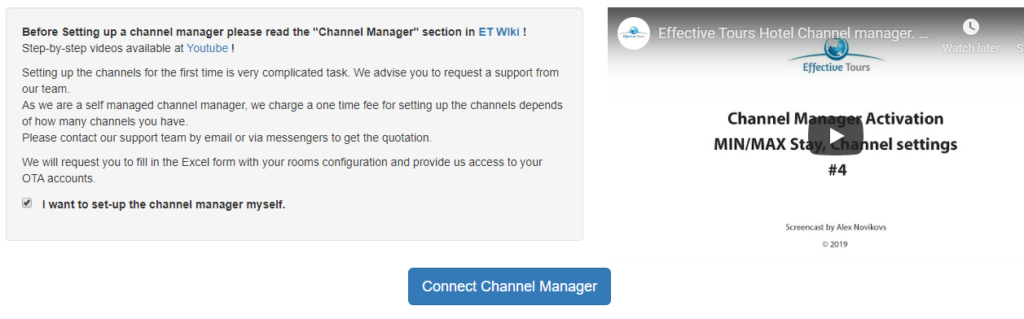
2. Select your already configured hotel from a drop down list and continue by clicking Save Changes
3. Click an icon of the channel you want to setup
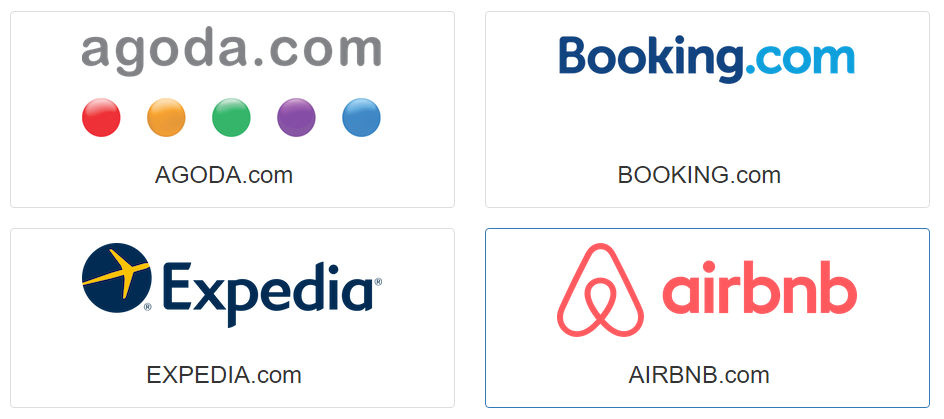
4. Fill in the configuration information about the channel and click Confirm & Continue
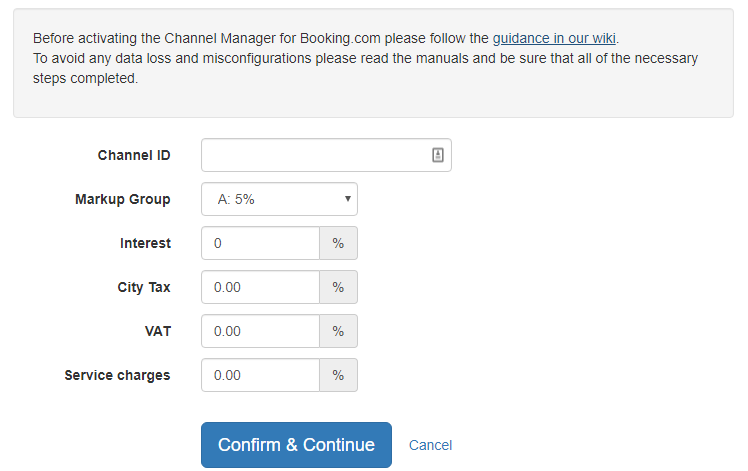
5. In most cases, if your property is still not confirmed by Effective Tours you will get a notification error which points you to this Step-by-Step tutorial. Just continue the setup process according to the instructions below.

6. Login to your Booking.com Extranet and request a connection to Effective Tours channel manager. You will find detailed instructions on Booking partner website: Detailed Instructions
7. Effective Tours accepts your request within one working day and you will get a notification from Booking.com about it. As soon as you get it, you can continue the setup.
This connection request will not affects your Booking listing. You are still bookable according to the prices and inventory you have set in the Booking.com extranet.
8. Navigating to Hotel->Channel Manager screen, find your hotel in the table and click Go To channel Setting icon

9. You will see the same screen as on Step 4, simply click Confirm & Continue to proceed to the next step.
10. Now you have to map the rooms/rates according to this manual: Mapping Rooms & Rates
11. Use Rate & Inventory Preview to check that your Inventory, Rates & Markups in Effective Tours are correct.
12. If you have any upcoming bookings please contact us and request to import them. Continue to the next step when it’s done or if it’s not required.
13. Login to your Booking.com extranet, navigate to the Account->Channel manager (same place where you send a request on step 6 and enable the connection in Booking.com – this is when Booking.com removes your inventory and rates and you are temporarily not bookable.
14. In Effective Tours navigate to Agents section and click Update OTA button to push all rates & inventory from Effective Tours.
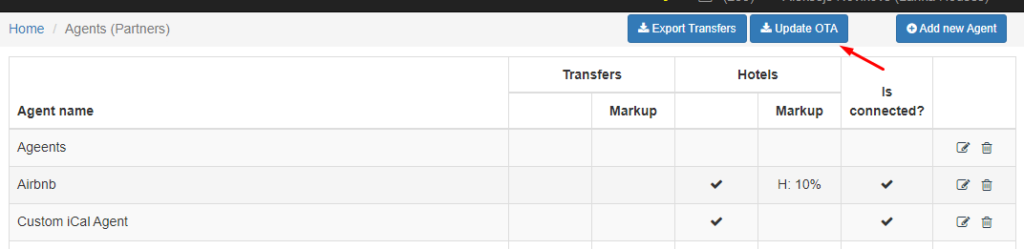
15. Initial update might take up to 10 minutes, Effective Tours will push rates & inventory absolutely the same as shown in rates preview (step 11)
16, Check Booking Extranet that the rates & Inventory properly updated. Use Rate & Inventory Preview to find possible problems, contact support if required.